Windows 10 comes with a device management tool called Device Manager which can be used for updating and troubleshooting the system devices and their drivers. If you are looking for ways to launch Device Manager on Windows 10, here are the top 5 ways to open Device Manager on your PC.

1) Using Control Panel
One of the handy ways to open the Device Manager is to go to the Control Panel, the Device Manager is accessible from there. Open Control Panel, go to Hardware and Sound, and click on Device Manager on the right side. Here are the 5 ways to open Control Panel on Windows 10.
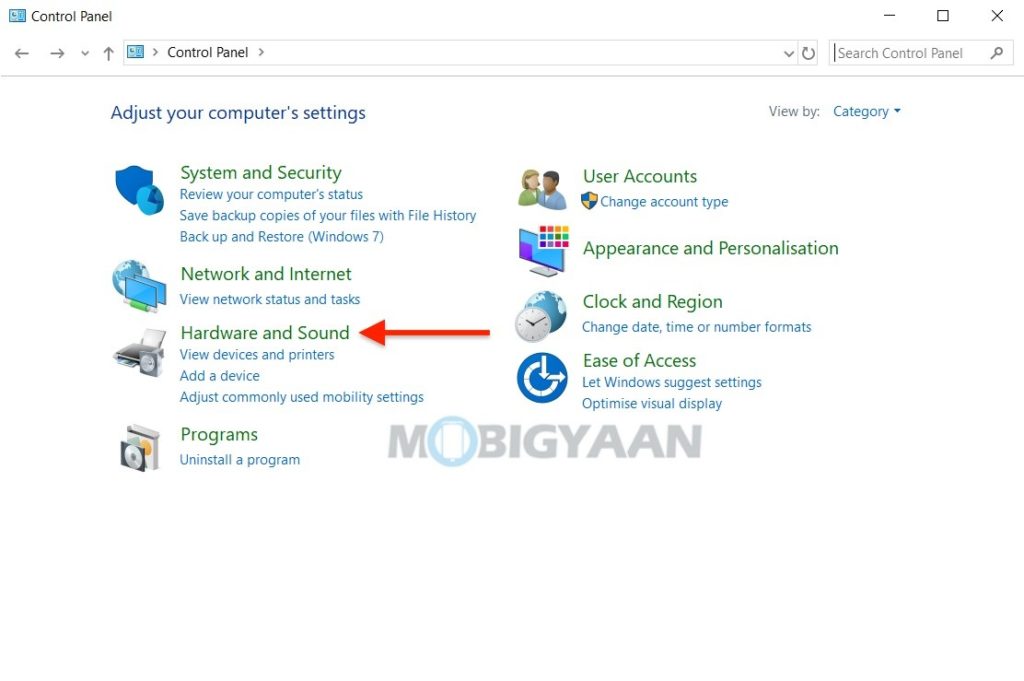
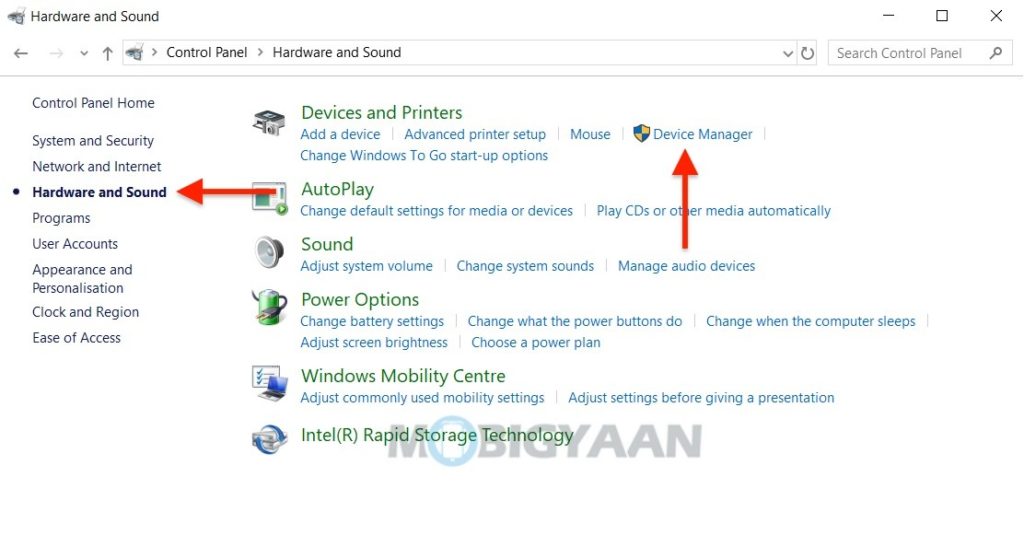
2) Using Power User Menu
The easiest and quickest way to open the Device Manager is to access it from the Power User menu. Launch the Device Manager using the Power User Menu which is hidden under the Windows Start button. Just right-click on the Windows button in the bottom left corner and select the Device Manager option.
- Right-click on the Windows Start button and choose Device Manager.
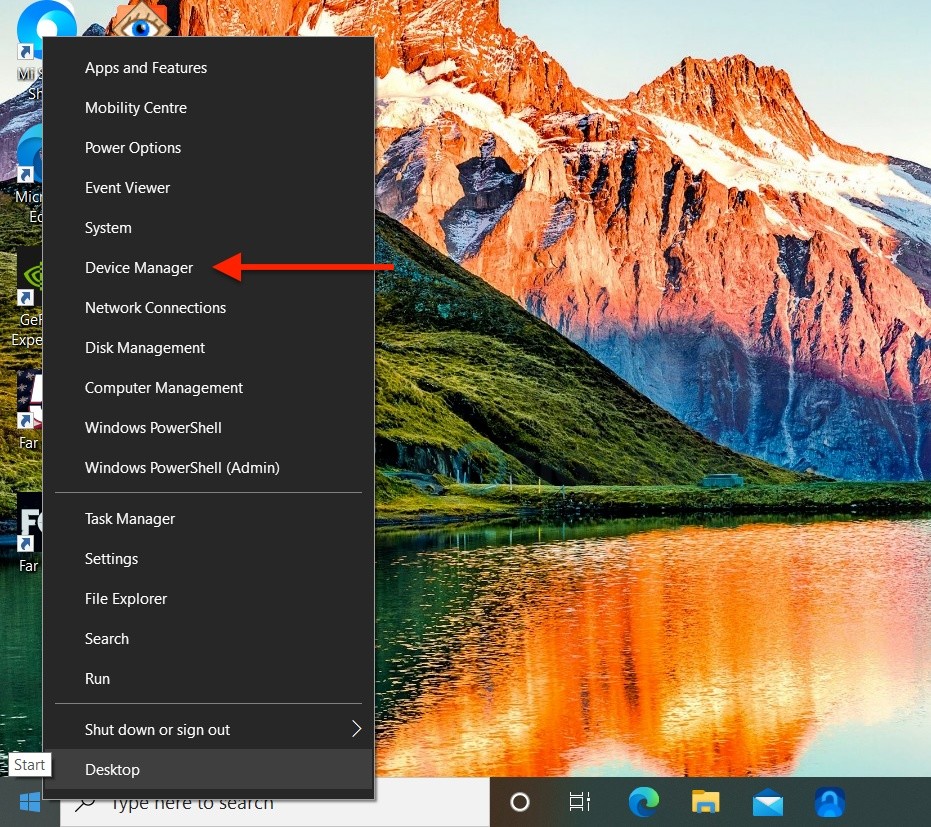
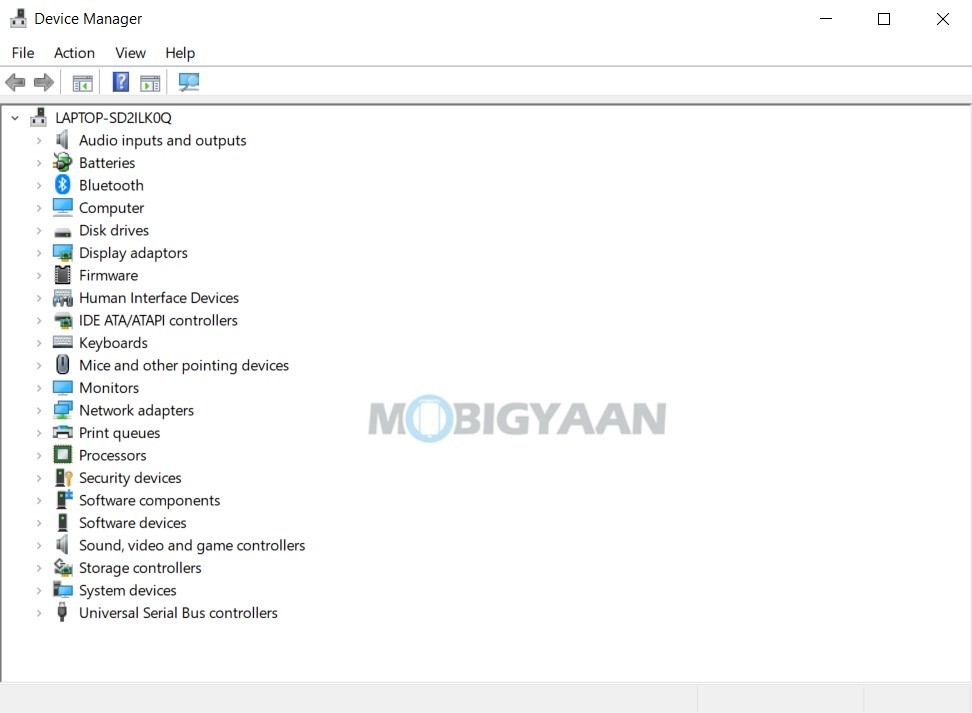
3) Using Start Menu Search
Another easy way to access the Device Manager is to use the Start Menu search at the bottom, you can easily reach the Device Manager using the search box, just type in ‘Device Manager‘ without quotes.
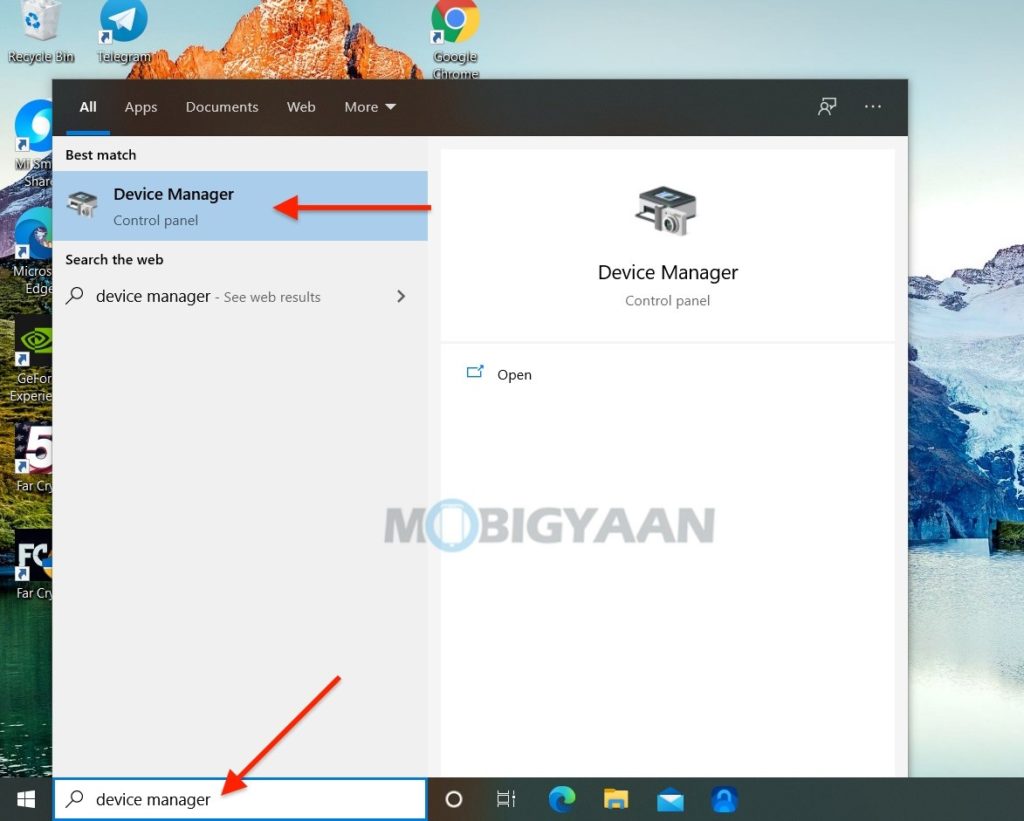
4) Using Windows Settings
Your Windows Settings also lets you access the Device Manager, all you need is to open the Windows Settings from the Start Menu shortcut or simply use the keyboard shortcut Windows Key + I for Settings. You can straightaway search ‘Device Manager‘ in the search box or click on the System and navigate to the About section on the left side. You will see the details of your Windows PC, from here you have the access to the System Info and click on the Device Manager on the left pane.
You can also access the This PC properties and Device Manager on the left. If This PC isn’t available on the desktop, here’s how to show classic desktop icons in Windows 10.
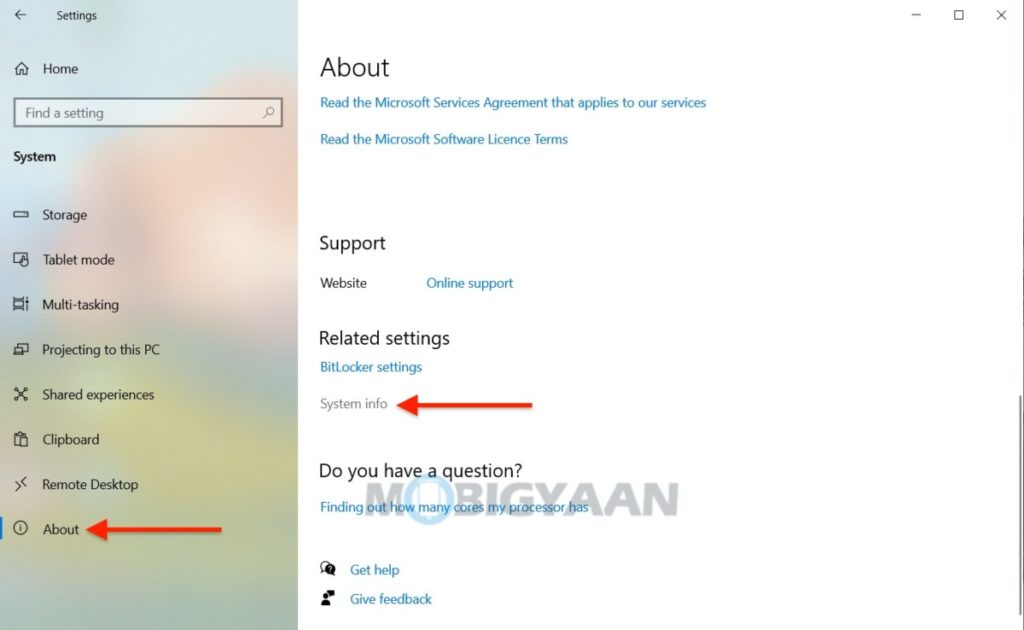
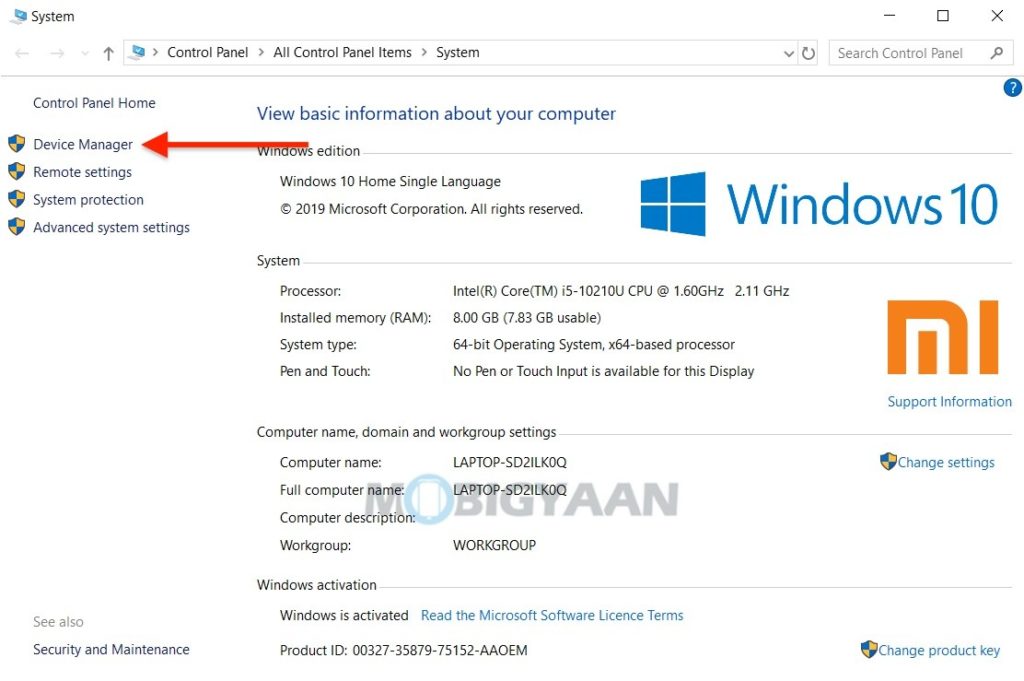
5) Using Run Command
If that’s not enough, you can always use the Run Command to launch the Device Manager, just hit the shortcut key Windows Key + R for the Run Command and type in the textbox ‘devmgmt.msc‘ without quotes and press OK or Enter. This will instantly open the Device Manager window on your Windows computer.
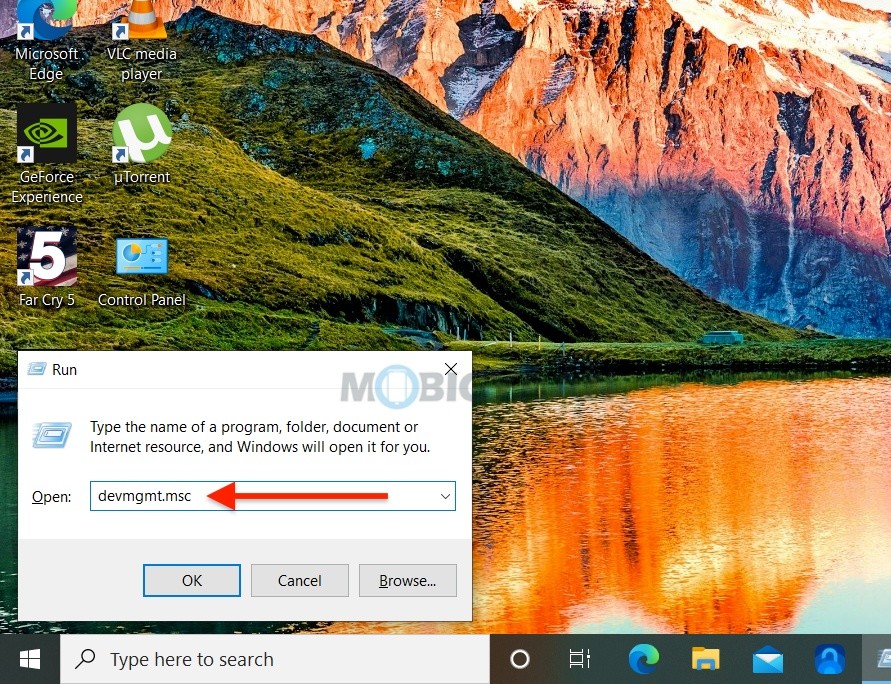
Also, see 5 cool ways to open Windows Explorer on Windows 10. That’s all for now, if you like this guide, do check out these top Windows 10 tips and tricks. More stuff can be found here – Windows and Mac tutorials and guides.
To get updates on the latest tech news, smartphones, and gadgets, follow us on our social media profiles.
Instagram | Facebook | Twitter | Youtube
"device" - Google News
November 27, 2020 at 03:25AM
https://ift.tt/2JgoRQq
5 ways to open device manager on Windows 10 - MobiGyaan
"device" - Google News
https://ift.tt/2KSbrrl
https://ift.tt/2YsSbsy
Bagikan Berita Ini














0 Response to "5 ways to open device manager on Windows 10 - MobiGyaan"
Post a Comment